How do I activate my price book on the Bulloch?
A Step-by-Step Guide to Price Book Synchronization
Introduction
Synchronizing your XSite back-office price book with the Bulloch POS system ensures that all pricing adjustments are current and correct at the point of sale. This guide provides step-by-step instructions on how to activate the XSite Price Book on the Bulloch system. It is crucial to perform this synchronization process to reflect any changes made in the XSite system on the Bulloch POS terminals.
Step-by-Step Guide
Syncing the Price Book
- After making changes in the XSite price book, locate the 'Sync' button on the web interface. This is typically found at the top of the screen.
- Click on 'Sync' to begin transferring the updated price book information to the Sentex FTP server, which communicates with Bulloch systems.
- Once you've initiated the sync, wait for approximately 1 to 2 minutes. This allows enough time for the file to be successfully transferred to the Sentex server.
Updating the Price Book on Bulloch
- On the Bulloch POS, click on the 'Menu' button to open the main menu.
- Within the 'Utilities' section of the menu, select 'Connect to Home Office'.
- This step retrieves the new price book from the Sentex server and is necessary to update the Bulloch system with the changes made in XSite.
- After connecting to the Home Office, navigate back to the main menu.
- Under the '2:Pricebook' heading, you will now see an 'Update Price Book' menu choice. Select this option to apply all the changes you have made in the XSite price book.
Important: If 'Connect to Home Office' or 'Update Price Book' are not visible. Expand the section with the downward facing arrow to bring up all options within that subsection.
to bring up all options within that subsection.
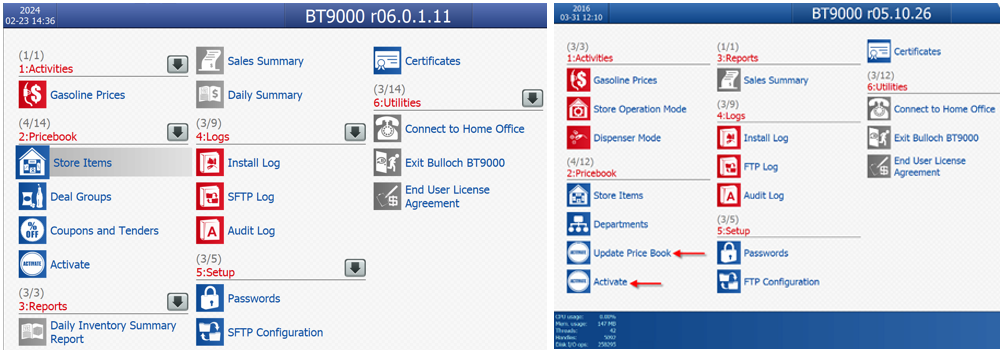
Activating the Updated Price Book
- Following the update, the Bulloch POS will prompt you to activate the new prices.
- Click the 'Activate' button to finalize the activation of the updated price book.
Note: Do not activate the new price book while a customer is actively pumping gas, as this may interfere with the transaction. - Ensure that the prices have been updated by performing a spot check on a few items within the POS system.
- It is recommended to do this during a time when the station is less busy to prevent any disruption to sales.