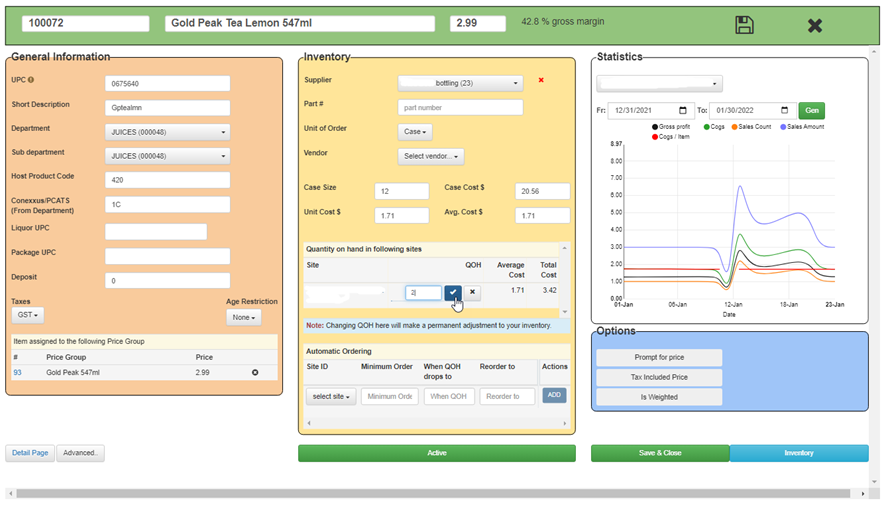How do I update the QOH for an individual item?
Introduction
Keeping the Quantity on Hand (QOH) information up to date in XSite is essential for maintaining an optimal inventory level, ensuring that the stock levels reflect actual inventory, and assisting in making informed purchasing decisions. This guide provides a detailed walkthrough on how to update the QOH for an individual item in XSite, ensuring your inventory records are always current.
Updating QoH in XSiteIO
- Begin by navigating to the 'Price Book' tab located in the side menu. From there, select 'Items', and then choose 'Items' again from the submenu. Alternatively, you can utilize the search bar at the top of the screen to quickly find the item you wish to update.
- Locate the PLU number of the item you intend to edit and click on it. This action will open the item form.
Note: You can also select ‘Description’. This will direct you to an alternate item form, but the QOH can still be effectively updated in this form. - In the item form, navigate to the section labeled 'Quantity on Hand by Site'. Here, you will see the current QOH.
- Click on the edit icon
 and you can input the new QOH figure for the item.
and you can input the new QOH figure for the item. - After entering the new QOH, select the checkmark and finalize the update by clicking the 'Save & Close' button at the bottom of the page.
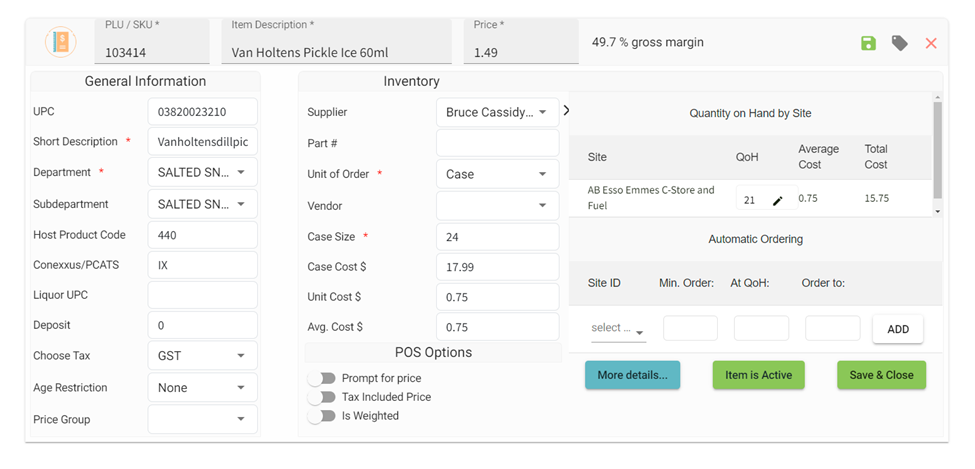
Updating QoH in XSite Classic
- Begin by navigating to the 'Price Book' tab located in the side menu. From there, select 'Items'. Alternatively, you can utilize the search bar at the top of the screen to quickly find the item you wish to update.
- Locate the PLU number of the item you intend to edit and click on it. This action will open the item form.
Note: Select the item by its PLU number rather than its description. Selecting an item by its description will redirect you to a different menu where you cannot edit the QOH. - In the item form, navigate to the section labeled 'Quantity on hand in following sites’. Here, you will see the current QOH.
- Click on the QOH value and you can input the new QOH figure for the item.
- After entering the new QOH, select the checkmark and finalize the update by clicking the 'Save & Close' button at the bottom of the page.