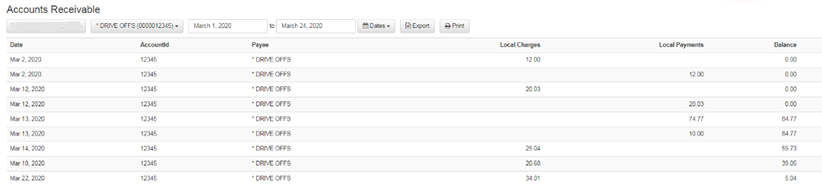How do I print a customer statement?
Exporting and Printing Customer Statements in XSite
Introduction
Generating and printing customer statements is a straightforward process. Whether you need to provide a statement for account reconciliation, billing, or record-keeping purposes, XSite’s Receivable page offers a quick and efficient way to print or export up-to-date financial statements for your customers. This guide will demonstrate how to navigate XSite to access and print these statements.
Printing Customer Statements in XSiteIO
- Start by selecting ‘Price Book’ from the side menu, then ‘Accounts’, and finally ‘Receivable’.
- Use the ‘Sites’ drop-down menu to choose the location for which you need to print statements.
- Adjacent to the site selection, find and select the customer whose statement you wish to print.
- Specify the date range for the statement to cover by selecting from the provided calendar tool.
- A list of charges and payments made by the customer during the specified period will appear for your review.
- To generate a digital copy, click on the ‘Export’ button
 to create an Excel document. For a hard copy, select the ‘Print’
to create an Excel document. For a hard copy, select the ‘Print’  option.
option.
Printing Customer Statements in XSite Classic
- Navigate to ‘Accounts’ in the side menu and select ‘Receivable’.
- From the store drop-down menu, choose the appropriate location.
- Next to the site menu, select the customer to access their financial statements.
- Determine the statement's date range by using the available date selection tools.
- The chosen dates will yield a list displaying the customer's transactions within that timeframe.
- For an Excel document, use the ‘Export’ button, or for a physical document, utilize the ‘Print’ feature.