How do I configure my car wash?
Streamlining Your Car Wash Setup in the XSite Back Office
Introduction
This guide provides a clear and structured approach to configure Car Wash services within XSite. Before initiating this process, ensure that the various Car Wash types, such as regular, deluxe, and protection, have been entered in XSite as items.
Configuring your car wash in XSiteIO
- Access 'Price Book' from the side menu.
- Locate and select 'Car Wash' to enter the car wash configuration section.
- Click on the ‘+’ icon in the top left corner.
- In the 'Item' field, input the PLU code or the description of the Car Wash service you aim to configure.
- From the dropdown menu, choose the specific ‘Car Wash Type’ that corresponds to your item.
- For Esso locations, enter the provided Esso Wash Package code related to the Car Wash service. This is typically a two-letter code assigned by Esso.
- For Esso locations, enter the provided Esso Wash Package code related to the Car Wash service. This is typically a two-letter code assigned by Esso.
- Input the number in the 'Wash Counter' which may be used for tracking washes.
- Specify the 'AFD Wash Position' which denotes the order of the service at the AFD.
- Set the duration for which the wash ticket remains valid under 'Valid for (days)'.
- Click on 'Add' to include the Car Wash item configuration to your system.
- Continue the above steps for each Car Wash service you offer, ensuring that each has a dedicated configuration line.
- To modify existing car washes, click on the ‘Edit’ button.
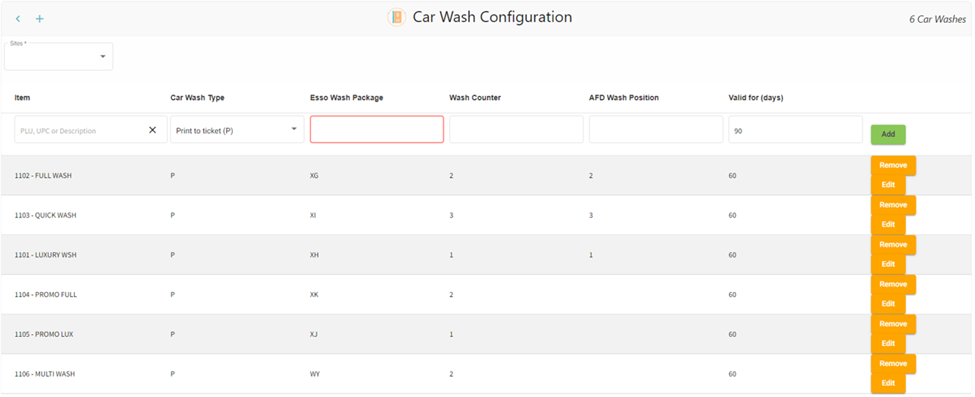
Configuring your car wash in XSite Classic
- Access 'Price Book' from the side menu.
- Locate and select 'Car Wash' to enter the car wash configuration section.
- In the 'Item' field, input the PLU code or the description of the Car Wash service you aim to configure.
- From the dropdown menu, choose the specific ‘Car Wash Type’ that corresponds to your item.
- For Esso locations, enter the provided Esso Wash Package code related to the Car Wash service. This is typically a two-letter code assigned by Esso.
- Input the number in the 'Wash Counter' which may be used for tracking washes.
- Specify the 'AFD Wash Position' which denotes the order of the service at the AFD.
- Set the duration for which the wash ticket remains valid under 'Valid for (days)'.
- Click on 'Add' to include the Car Wash item configuration to your system.
- Continue the above steps for each Car Wash service you offer, ensuring that each has a dedicated configuration line.
- To modify existing car washes, click on the ‘Edit’ button
